- Make sure the PulseDive is off. *Important - For optimal performance, be sure that the headphones' blue LED and detector are on the same side.
- While pressing the white button on the headphones, switch the on-off button of the headphones to ''on'' position and do NOT let go of the white button until the beep indicating the battery status is heard.
- . Headphones will emit a number of beeps to indicate the battery status as follows: Five (5) beeps for fully charged battery Four (4), three (3), two (2) beeps to indicate diminishing charge One (1) beep if the battery is low. When the battery is approaching full depletion, the headphones will start emitting continuous beeps at short intervals indicating an immediate need to charge the battery. IMPORTANT! Disconnection and unpairing may occur when the battery is low!
- The blue LED on the other side will start blinking every 2 seconds
- Turn the PulseDive on while pressing the Adjustment button (A). A beep will be heard.
- The red LED will light up solid and the green LED will start blinking. When the pairing is successful, the green LED on the PulseDive and the blue LED on the headphones will start flashing.
- Turn off the PulseDive and the headphones. Then, turn the headphones on first followed by the PulseDive. Once the devices pair, they will connect automatically at each start up. IMPORTANT! If your wireless headphones are already paired with another Nokta Makro metal detector other than PulseDive, once you pair the headphones with the PulseDive, you need to change the wireless channel of your metal detector to connect to your headphones again! You need to do this at the initial pairing only. You do not need to change the channel during the subsequent uses.

How to: Pair the Nokta Makro Wireless Headphones (Green) to the PulseDive
How do I pair my Nokta Makro 2.4GHz Wireless Headphones (Green) to the PulseDive?

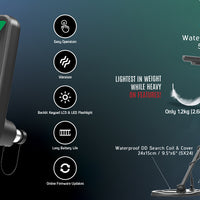




0 comments